Invitations
Invite users to your organization to work with you.
How can I add a new user into my organization?
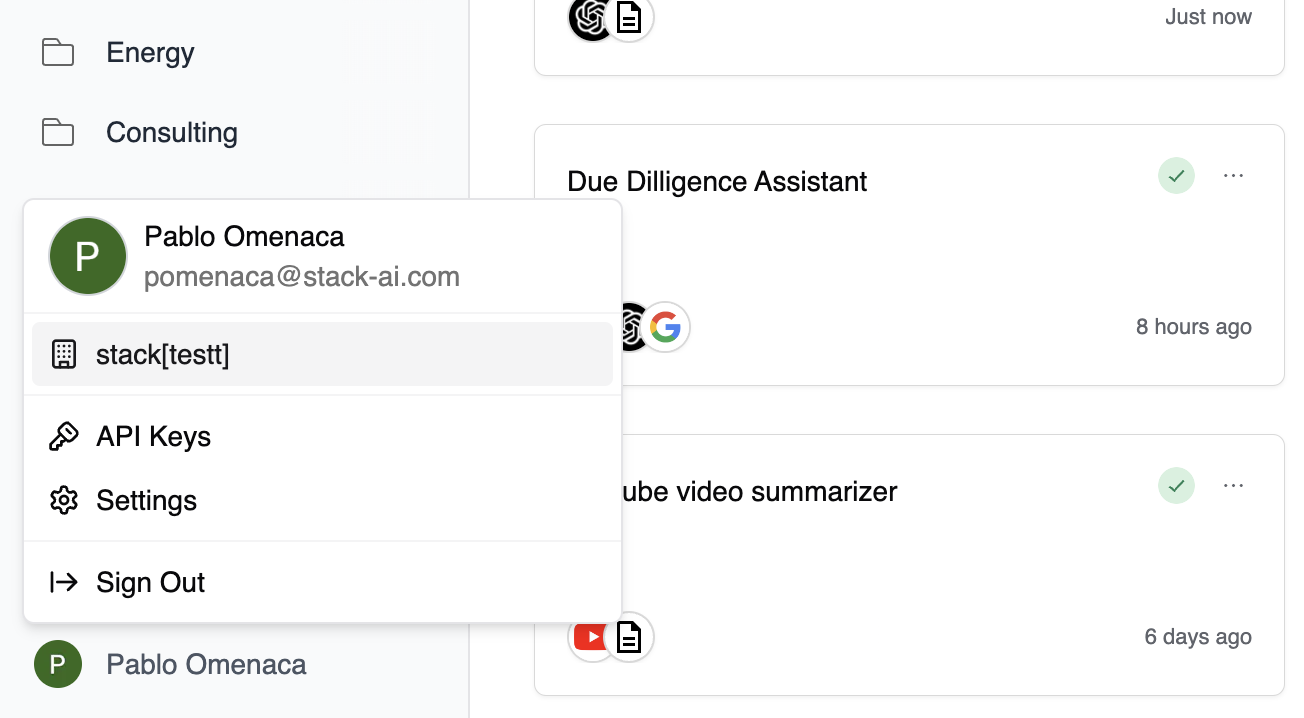
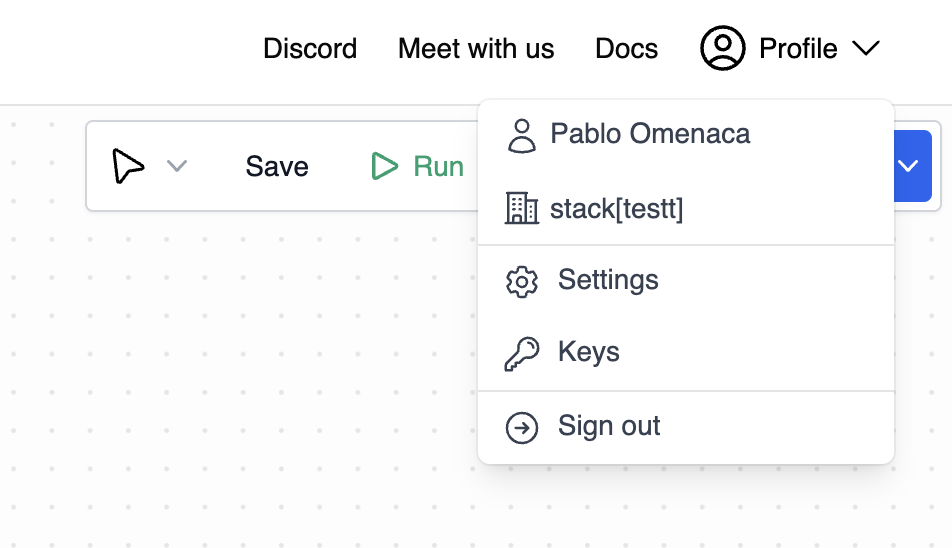
First, go to the ‘Settings’ tab and click on ‘Members’. You can access the ‘Settings’ tab from the ‘Dashboard’ or ‘Builder’ tab.
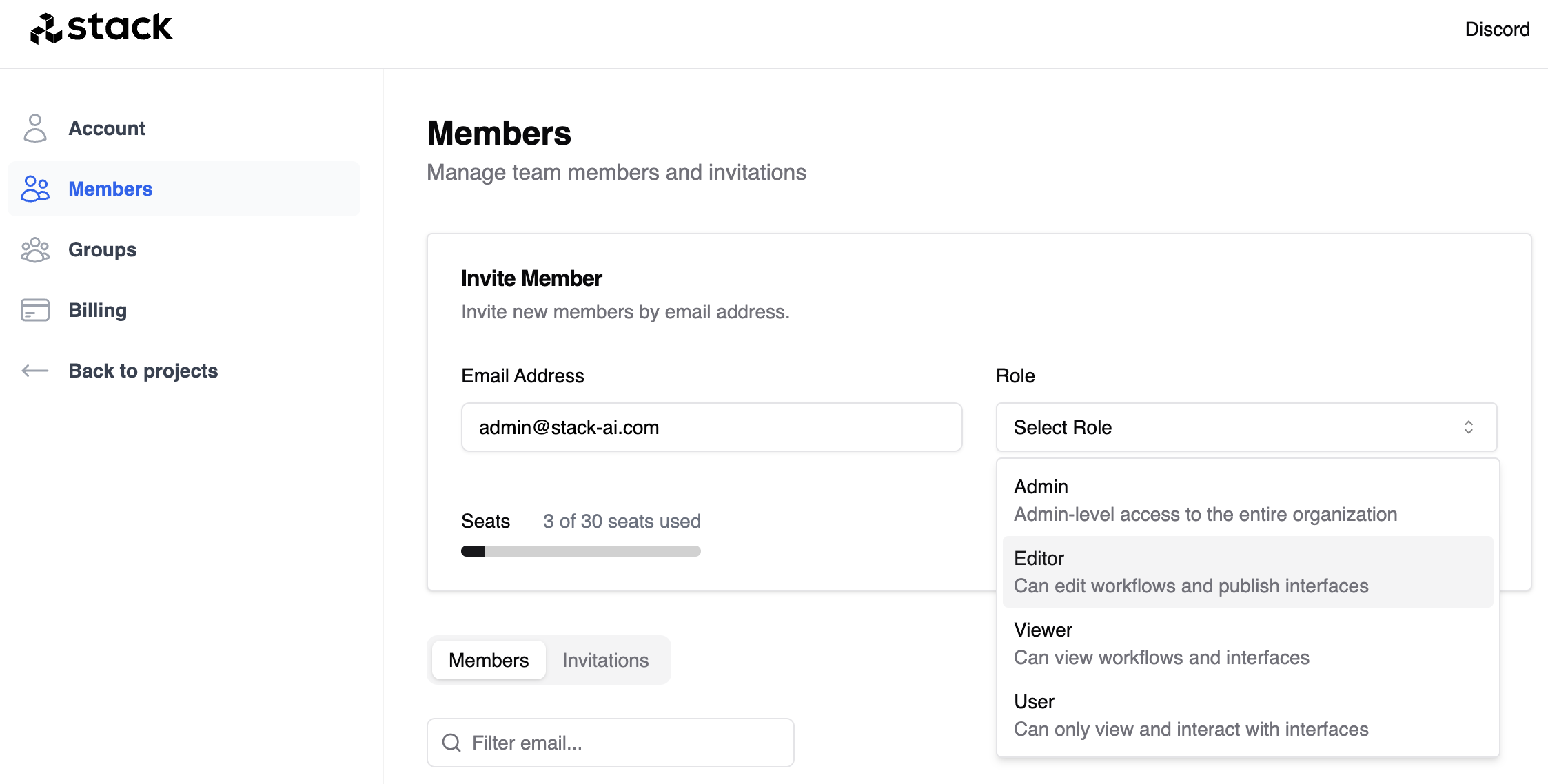
Inside the ‘Members’ tab, you can invite new users to your organization by adding emails and clicking on the ‘Invite’ button.
You will need to select the role for the new user. There are four roles available:
- Admin: admin-level access to the entire organization. Can add and remove users, and manage all private folders in the organization.
- Editor: can edit workflows and publish interfaces. Can create private folders but can only see the ones they have created.
- Viewer: can only view workflows and interfaces, in folders where they have access.
- User: can only view and interact with the interfaces they have access to.
You will also see the number of seats you have available in your organization. The number of seats is the number of users that can be added to your organization.
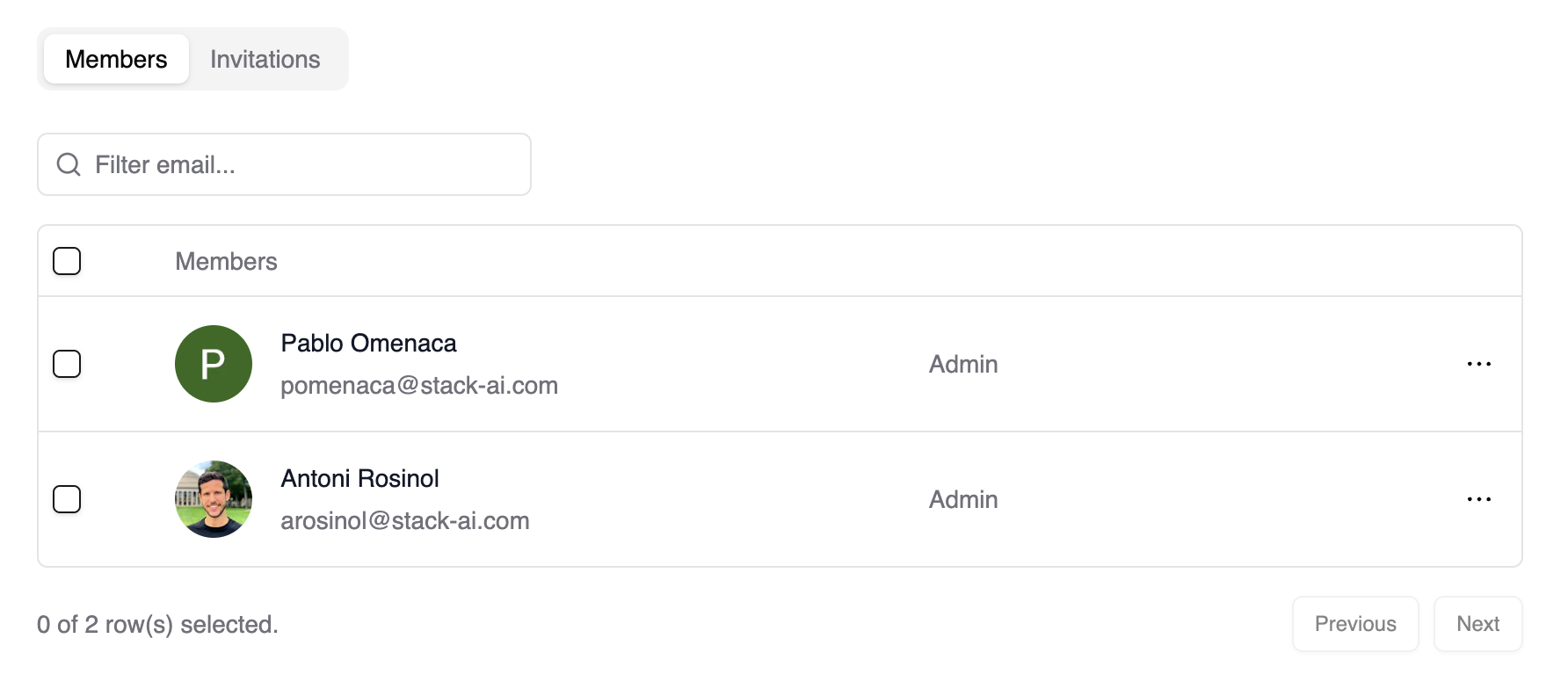
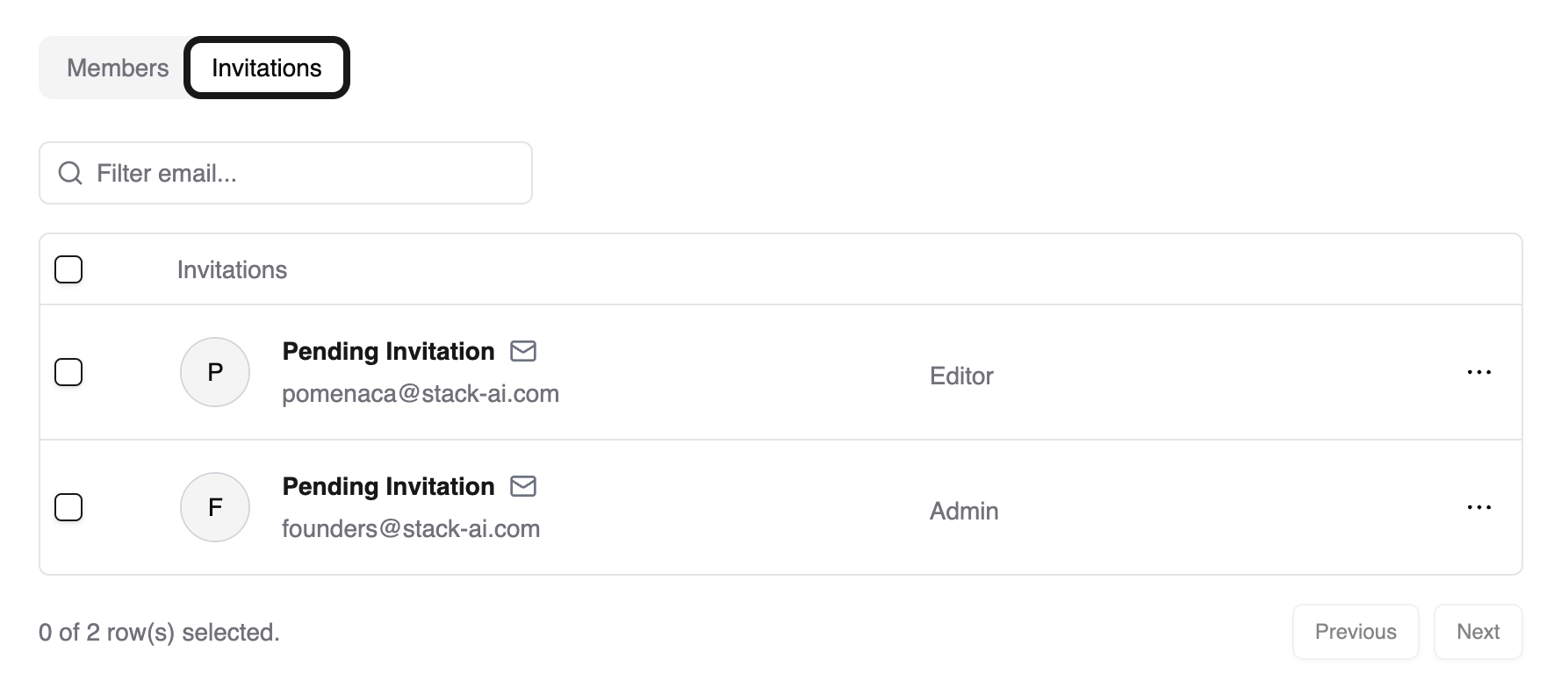
In the ‘Invitations’, you can see the status of the invitations you have sent. You can resend or cancel the invitation. Finally, in the ‘Members’ tab, you can see the list of users in your organization and their roles. You can also remove users from your organization in this tab.

